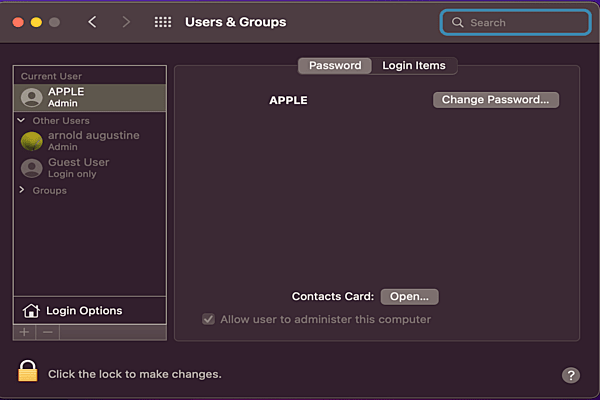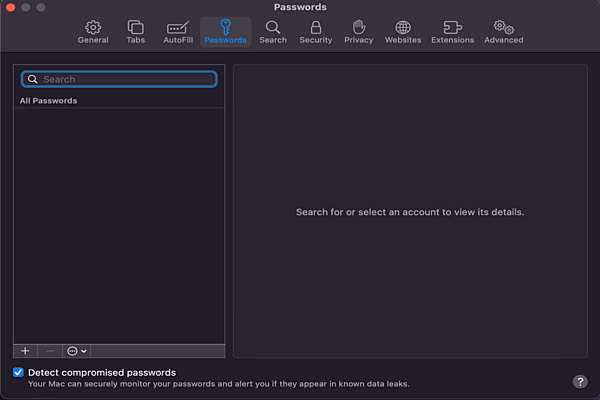How To Migrate From Old MacOS
 What's the best way to migrate from my iMac running High Sierra to a new M1 iMac?
What's the best way to migrate from my iMac running High Sierra to a new M1 iMac?
 Although Migration Assistant works best and migrates most data when working between two consecutive major version of macOS, such as Catalina and Big Sur, it can still save time instead of copying across apps and files manually. For a new M1 iMac, start it up and create its main user account before attempting migration. Then use Software Update to bring macOS up to date. Once you're happy it's running smoothly, connect the iMacs back to back using the fastest means possible, preferable Thunderbolt. Open Migration Assistant on each Mac, setting the M1 as the destination, and your old iMac as the source. If you can't get that to complete, go back and be less ambitious about what to migrate until it's successful. Next copy across anything you couldn't migrate, and keep the two Macs running on the same network until you're happy you've got everything. If you prefer, you can use an app like Carbon Copy Cloner to make a copy of your old start up disk to an external drive, to connect to your new iMac and use as the source of migration. Finally, archive your old backups and start fresh ones.
Although Migration Assistant works best and migrates most data when working between two consecutive major version of macOS, such as Catalina and Big Sur, it can still save time instead of copying across apps and files manually. For a new M1 iMac, start it up and create its main user account before attempting migration. Then use Software Update to bring macOS up to date. Once you're happy it's running smoothly, connect the iMacs back to back using the fastest means possible, preferable Thunderbolt. Open Migration Assistant on each Mac, setting the M1 as the destination, and your old iMac as the source. If you can't get that to complete, go back and be less ambitious about what to migrate until it's successful. Next copy across anything you couldn't migrate, and keep the two Macs running on the same network until you're happy you've got everything. If you prefer, you can use an app like Carbon Copy Cloner to make a copy of your old start up disk to an external drive, to connect to your new iMac and use as the source of migration. Finally, archive your old backups and start fresh ones.
Explore Now →
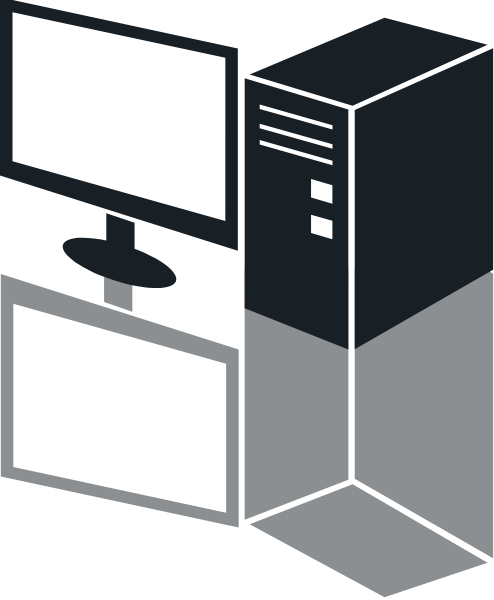
 How can i change the main and only username and password on my Mac?
How can i change the main and only username and password on my Mac?
 Changing the password is simple: open the User & Group pane, select the user, select the password tab, and click on Change Password. Changing the Username isn't wise, as it's used to create the name of the Home Folder.
Changing the password is simple: open the User & Group pane, select the user, select the password tab, and click on Change Password. Changing the Username isn't wise, as it's used to create the name of the Home Folder.