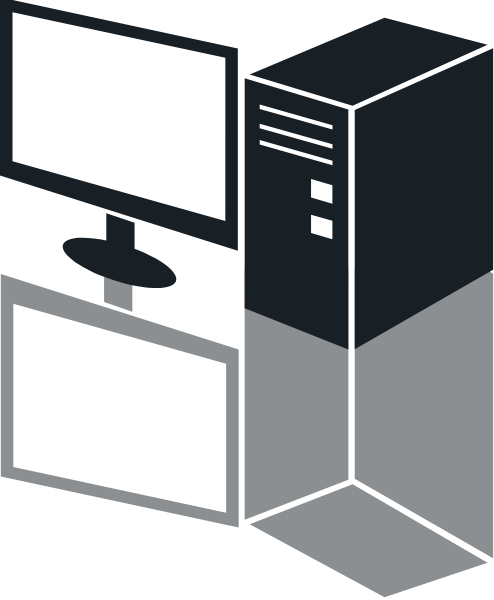Prepare your Mac for Big Sur
check compatibility
before preparing your Mac for Big Sur, check that you can actually run it. Go to Apple>About This Mac>Overview and esure that it meets the reguirmets.
Chances are, your Mac can run macOS Big Sur
The following models are supported:
MacBook (2015 or later)
MacBook Air (2013 or later)
MacBook Pro (Late 2013 or later)
Mac mini (2014 or later)
iMac (2014 or later)
iMac Pro (2017 or later)
Mac Pro (2013 or later)
To see which model you have, click the Apple icon in your menu bar and choose About This Mac.