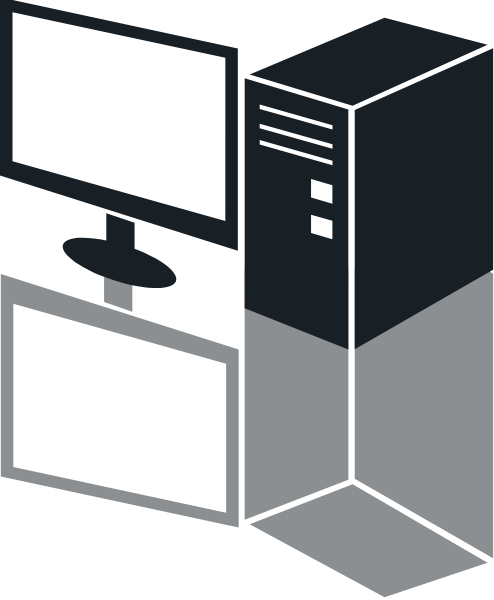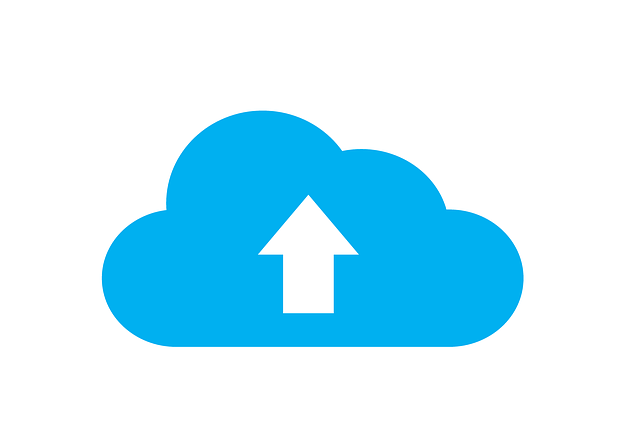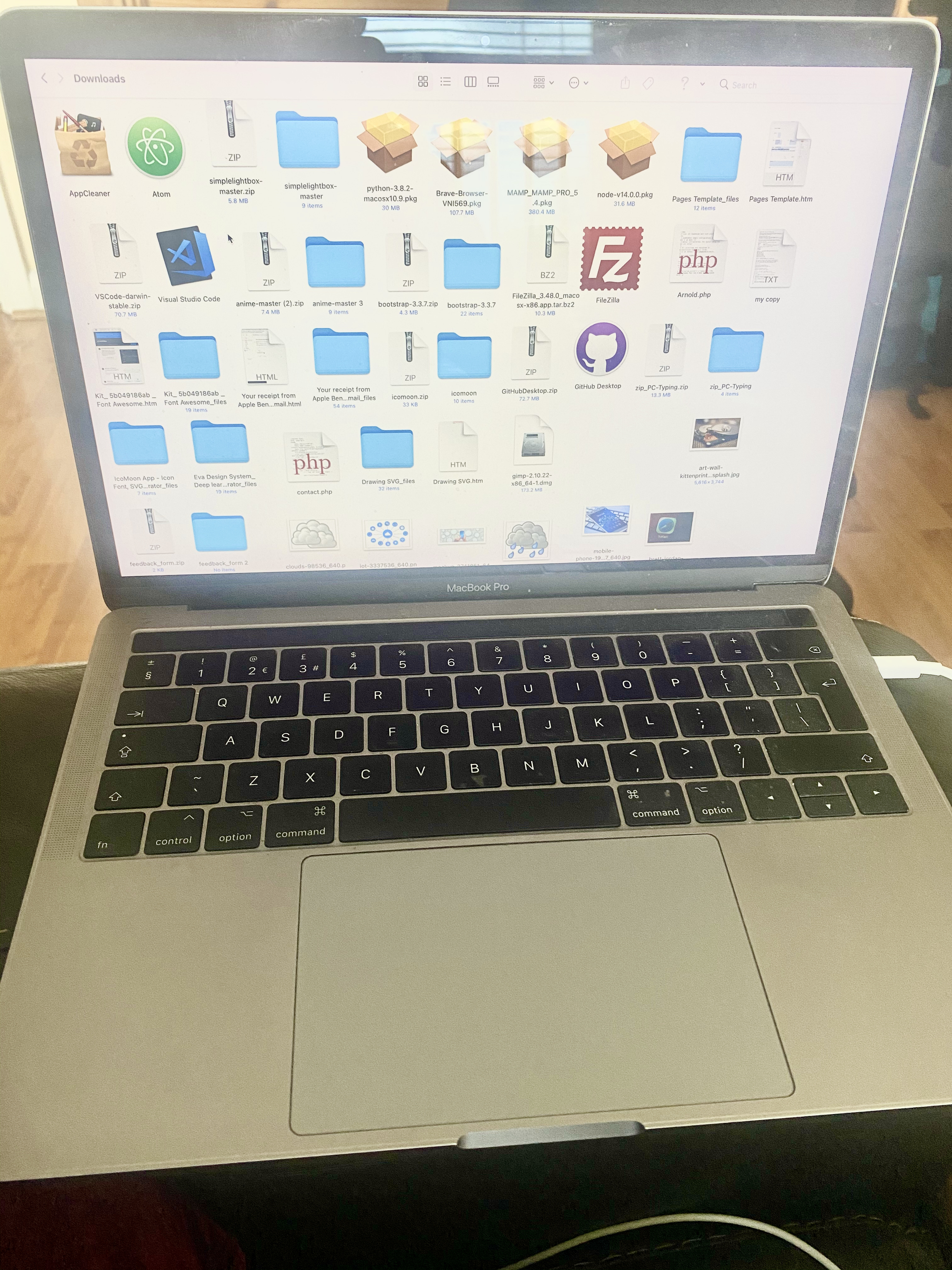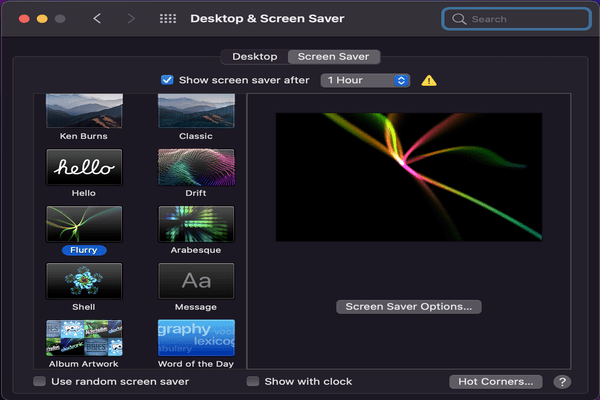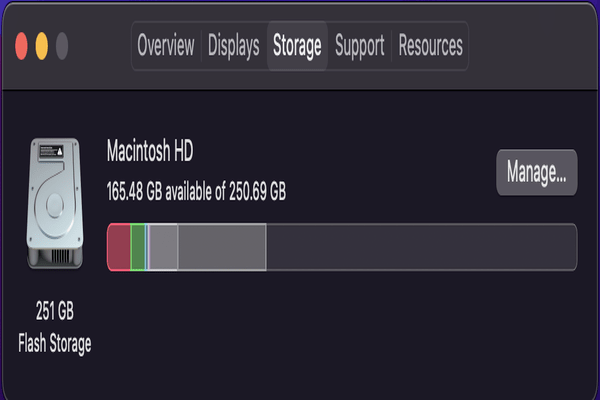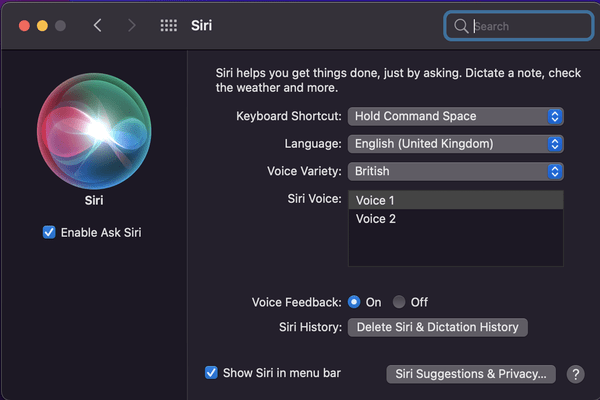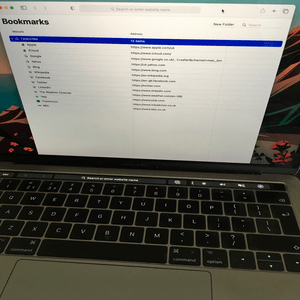MacOS Safari Tweaks
#1: Big Sur goes large in the cosmetic enhancement that allows you to personalise your Mac's appearance.
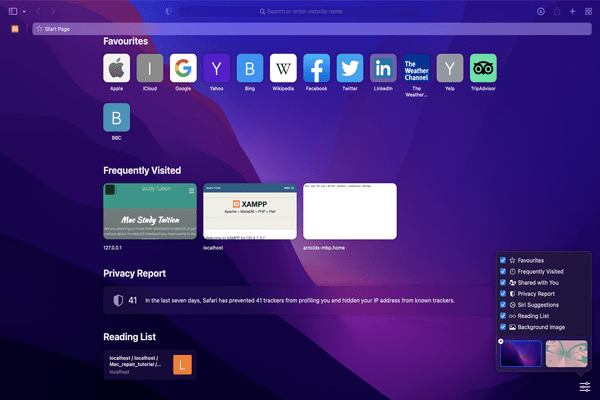
Go to Safari > Preferences > General and then change the 'New windows open with' and/or 'New tabs open with' options to 'Start Page'.
Now press cmd+N to open a new Safari window.